Learn how to set prices for your recipes with PocketChef
One of the biggest difficulties for those who work in food sales is pricing. Your business can go from bad to worse if you cannot correctly price your products to cover expenses. With PocketChef the pricing step is simpler and faster. Learn in this tutorial how to correctly price your products using PocketChef.
Pricing steps
Some steps must be followed to correctly price your recipes:
- Register operational costs
- Register supplies and appliances
- Register recipes
- Set a price
Let's follow this step by step tutorial and ensure the correct pricing of your recipes. You will never suffer losses from incorrect pricing again!
1. Register operational costs
Registering operational costs will allow PocketChef to calculate how much you spend when using gas and electricity in your production. Believe me, neglecting the cost of gas and electricity is dangerous and most people do not take this expense into consideration.
Another point that most people don't pay enough attention to is your salary!
"What do you mean by my salary? I work for myself!" So, even if you work for yourself you spend your time preparing the recipes that will become food for your customers. Imagine you were working for a company or someone else. You should receive a salary, correct? So why not pay yourself from your own business profit? You can set your own salary and PocketChef will consider it to calculate the costs of its production. So let's go!
In the side menu of PocketChef choose the option My Profile. A screen with your personal data will open. Scroll down until you see Production costs. In this part of the app you can register the costs of gas, electricity and the value of your labor. Let's learn how to fill in each field.
- Gas cost: enter the value of your gas and its type. For example, if you use piped natural gas, choose this option in Gas type and enter its cost in Gas cost.
- Electricity tariff: check your electricity bill for the cost per kWh. That's the value the app needs.
- Labor cost: enter how much you want to earn per worked hour. Whenever you change this value the PocketChef will display an estimate of how much you would earn with the salary amount if you worked 8 hours a day.
- Desired profit: enter the profit margin you would like to have on your products. PocketChef will use this information to suggest a price in the pricing stage.
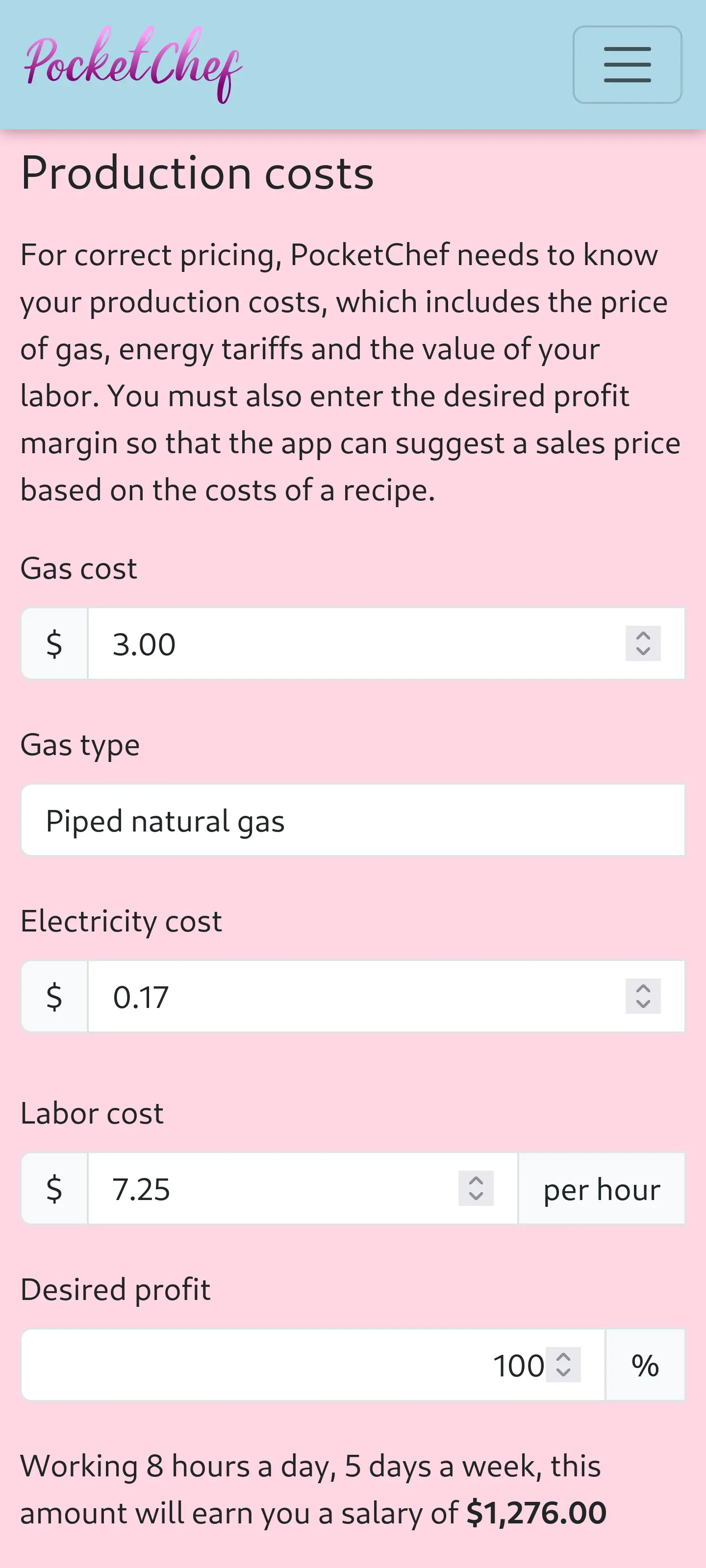
Step completed! This configuration only needs to be done once. However, if your gas, electricity or labor costs change, you can return to this screen and adjust them. PocketChef will update your costs automatically on all recipes. The app also notifies you on the dashboard if any of these costs have been out of date for a long time. Let's go to the next step!
2. Register supplies and appliances
Now you will register your supplies (everything you spend on production) and appliances (everything that consumes electricity).
Appliances
If you make heavy use of household appliances (mainly electric ovens) in your kitchen, electricity consumption will be high. Register your equipment by accessing the option Appliances in the side menu. If you do not use electrical equipment, you can skip this part.
When registering household appliances, click the Add button. On the next screen, enter the name of the appliance and its power in Watts (you can find the power behind, under the appliance or in its the manual). Finally click Save and PocketChef will return to the list.
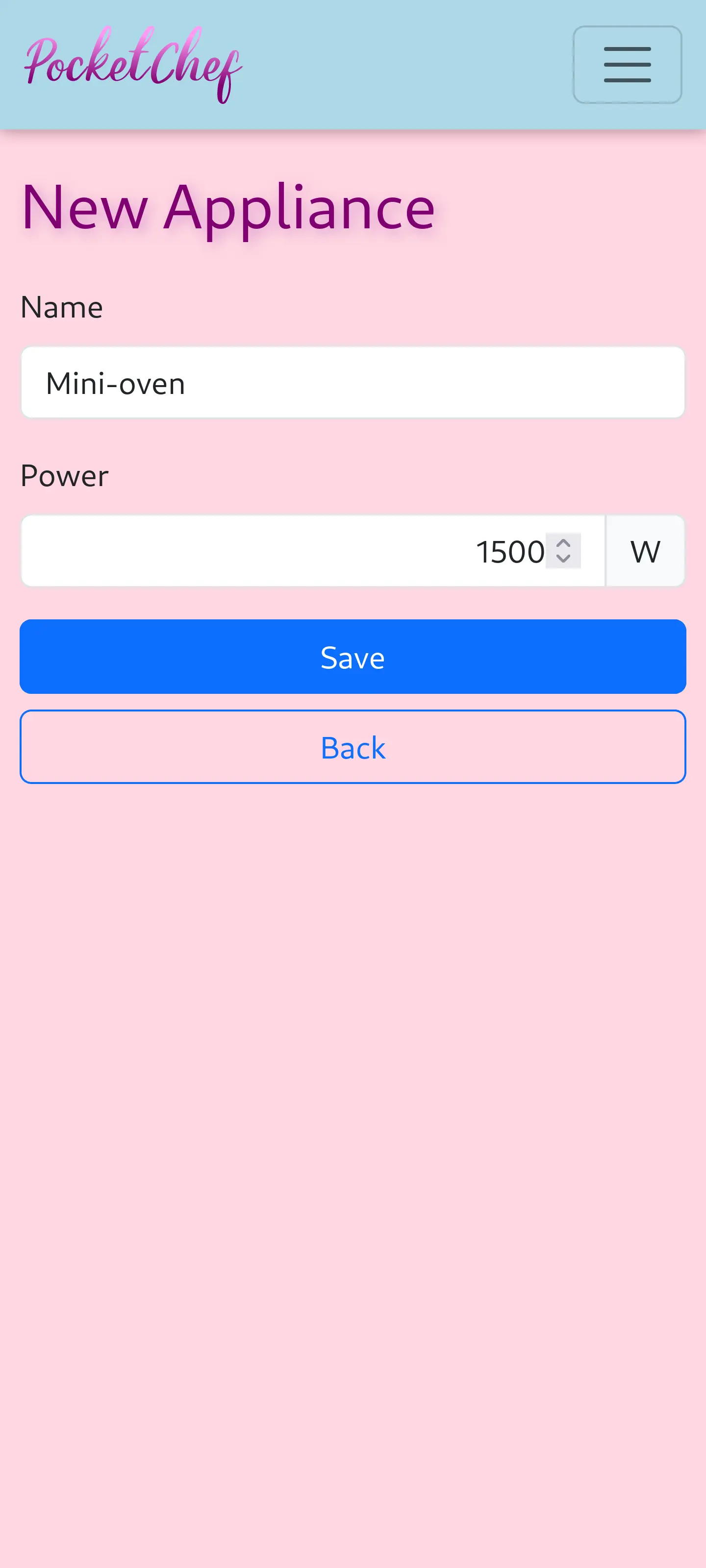
Done! The equipment is registered. Do this for each appliance you use in your production.
Supplies
Supplies comprise any material you use in your recipe, be it an ingredient, packaging, aesthetic materials or even an outsourced service that you need to hire. Access the option Ingredients and Supplies in the side menu to enter the supplies screen and click the Add button. The input screen will ask for the following information:
- Name: insert the name of the supply. For example, Wheat flour.
- Quantity: here you must inform the quantity of this input in its packaging. For example, if the package of wheat flour contains 18 oz, enter 18 in this field.
- Unit: you must inform the quantity unit. In our example the unit is "oz" for ounces. Click on the item and you will see the variety of options.
- Cost: here you enter the cost of this supply.
- Supply type: enter its type (ingredient, packaging, service, etc.).
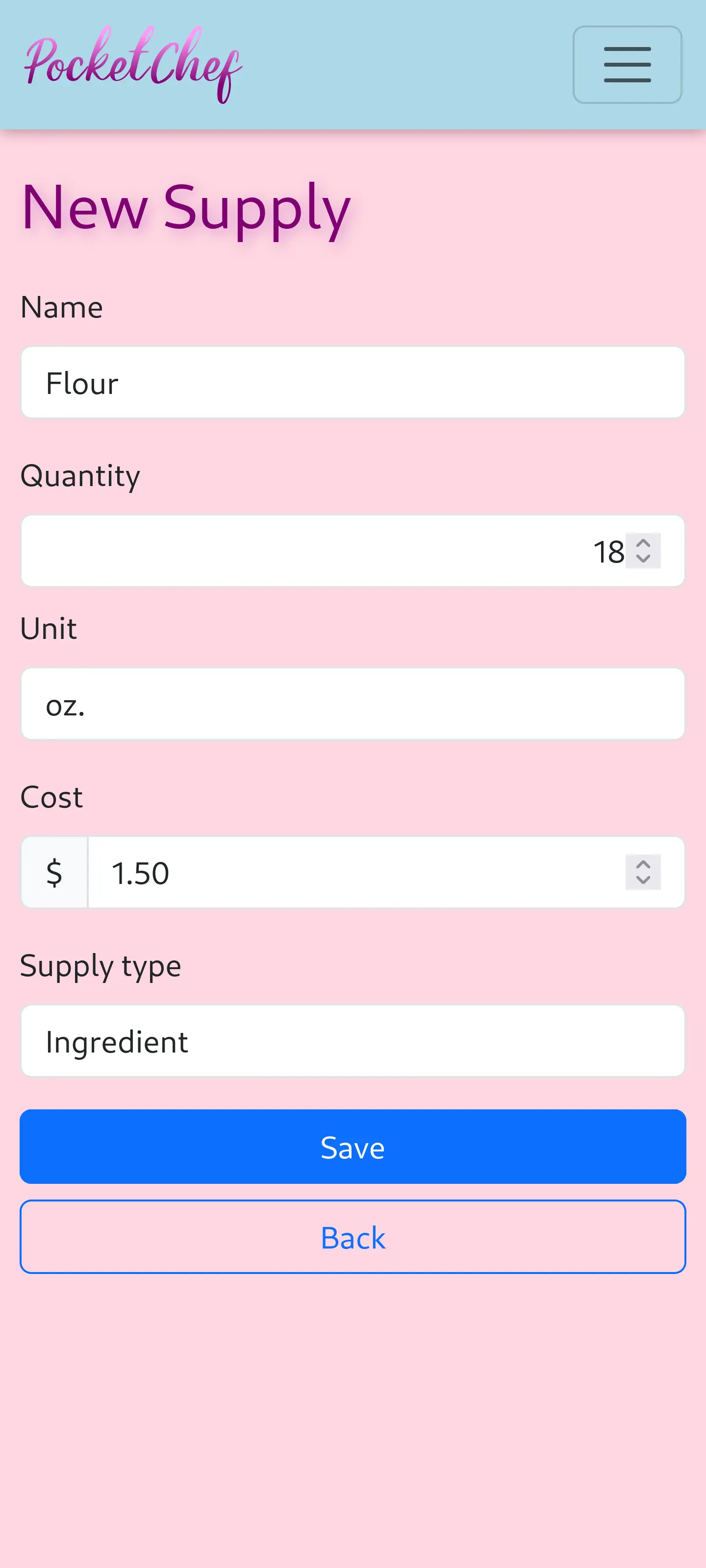
Finally click on Save and PocketChef will return to the supplies list.
Done! Supply registered. Do this for every supply you use in your production. Let's go to the next step.
3. Register recipes
Now let's register the recipes. Each recipe will be configured with its preparation data, supplies and appliances. This way, PocketChef can calculate its cost and suggest a price according to the desired profit margin. To get started access the option Recipes in the side menu and click the Add button. The recipe screen will ask for the following information:
- Title: the title of your recipe. For example, Simple cake.
- Working time: here you will enter how long it takes you to make this recipe. This is how PocketChef calculates your labor cost.
- Gas usage time: if you use a stove or oven in this recipe, enter here for how long it is used. PocketChef needs this information to calculate gas costs.
- Cooker/oven type: each stove burner uses gas differently. Enter the size of the burner or oven that you use.
- Yields: if your recipe yields several portions, enter it in this field. This information will be used to calculate the value per serving.
- Unit: this is the unit of serving. It can be portions, slices, units, etc.
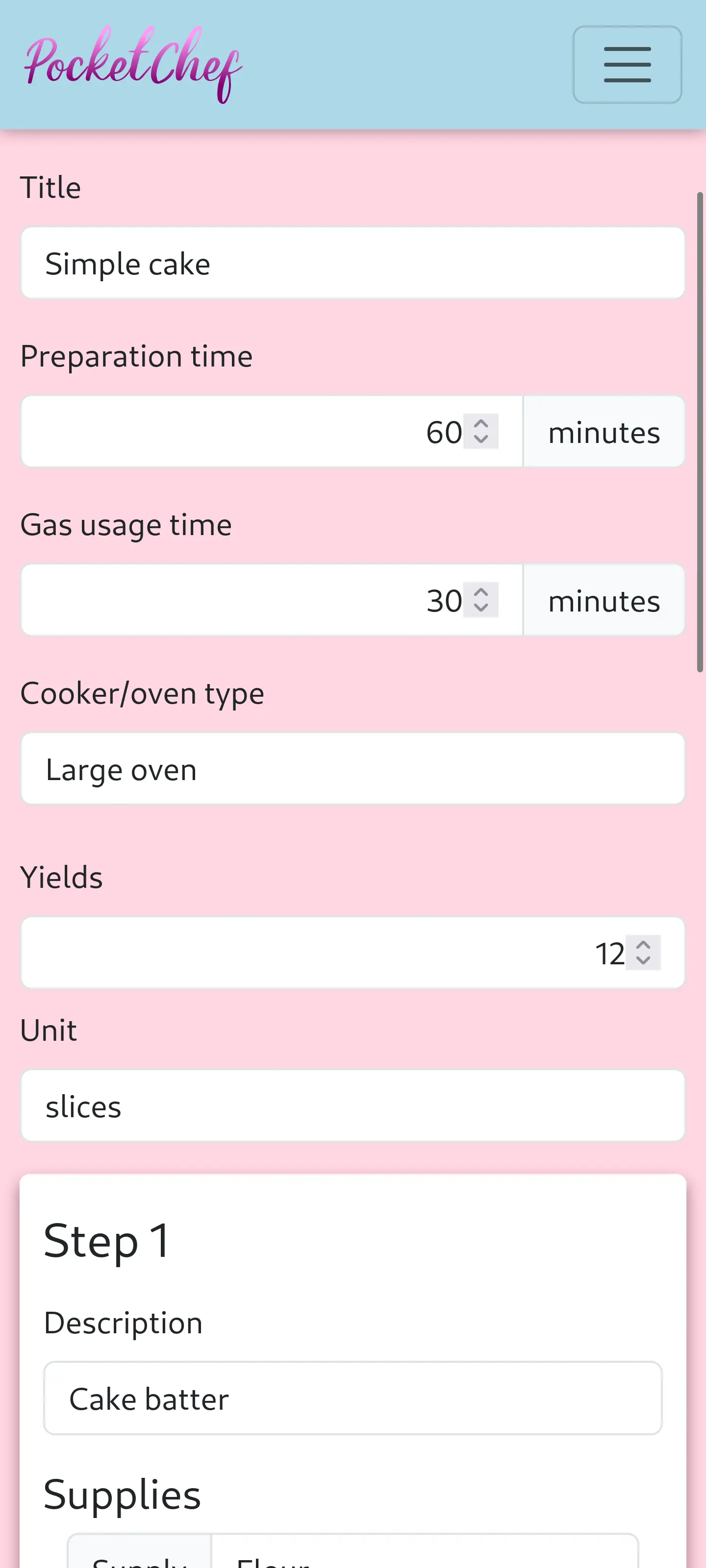
Next comes Step 1 of the recipe. Here you will select the supplies you use in it and the quantity. Click on the Include ingredient/supply button to insert supplies into the recipe. For each supply, select it and enter the quantity used. Further down there will be a button labeled Include appliance. Use it to add the appliances used informing which appliance is used and for how long it is used. Lastly, insert Directions. Although not mandatory for pricing you can use it to save your recipes and consult them later.
If your recipe has several steps, use the Include step button and add as many steps as you want. At the bottom of the screen there will also be a box for Show this product in your Digital Menu. This option is used to set up your Digital Menu. We don't need to worry with this right now, it will be described in another tutorial.
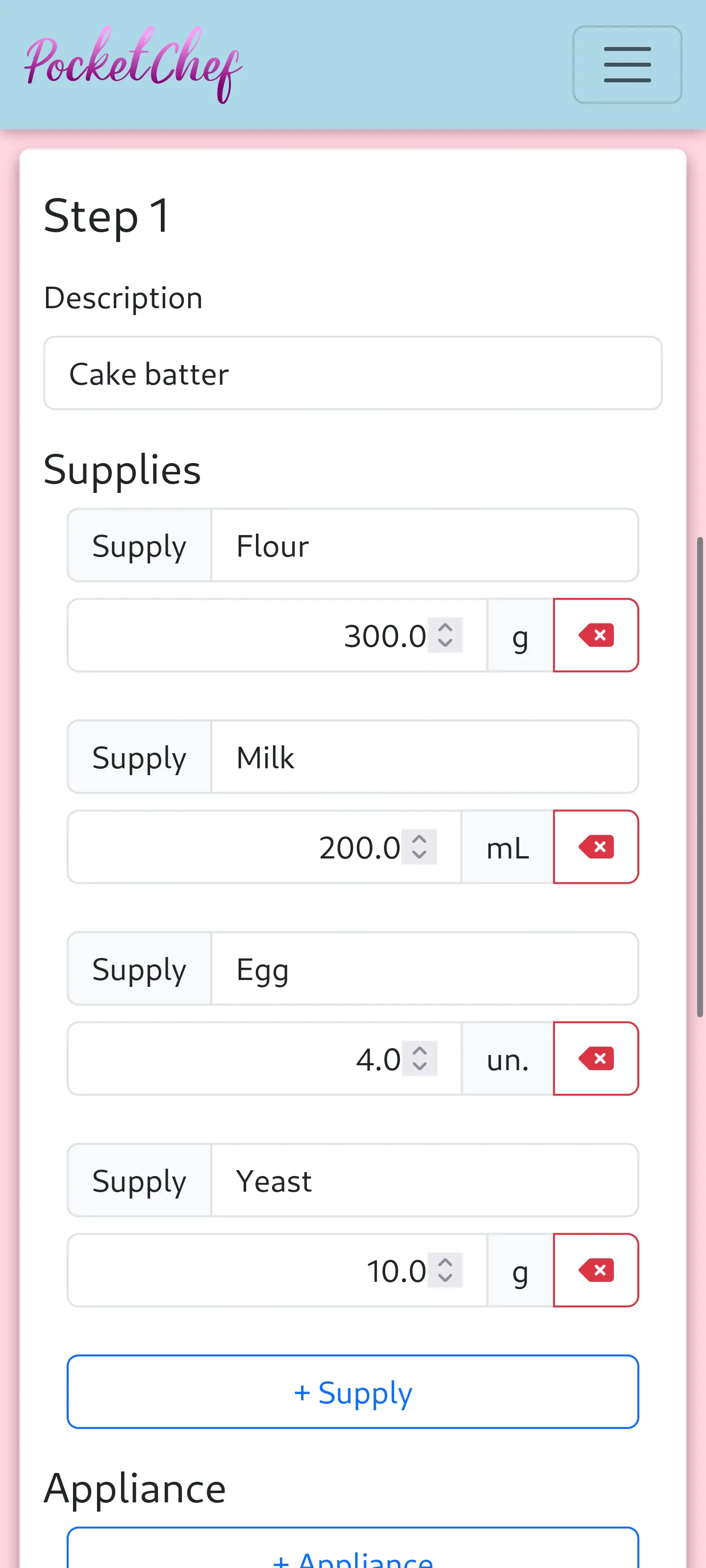
Finally click on Save and PocketChef will return to the recipes list. Done! Your recipe has been registered. It's time to set its price! If you wish, you can register more recipes.
4. Set a price
In the recipes list you will see your new recipe with the button next to it. Click this button to see the recipe options menu and then click Pricing. The recipe pricing screen will open.
On the pricing screen you will get a summary of recipe's data and costs for each of its steps. The costs of each supply and each appliance, the total costs of all steps and the cost per unit of serving are shown.
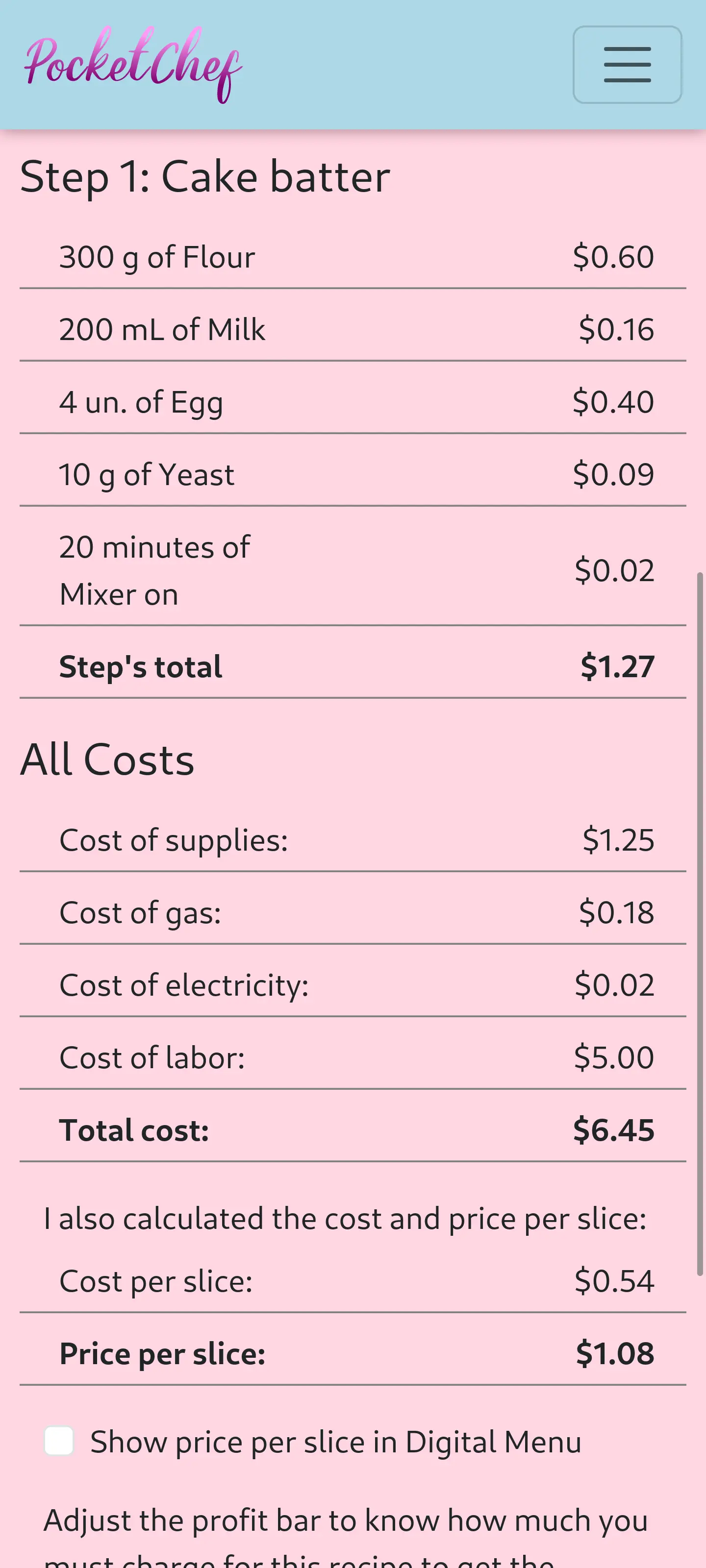
At the bottom of this screen there is a bar called Profit margin:. The bar will be adjusted according to the desired profit you entered in your profile. The PocketChef displays the final price and profit obtained below it. You can either adjust the bar to change the profit margin or enter a price in the field below and the profit margin will be calculated.
After setting the price, click the Save price button to save it in the recipe.
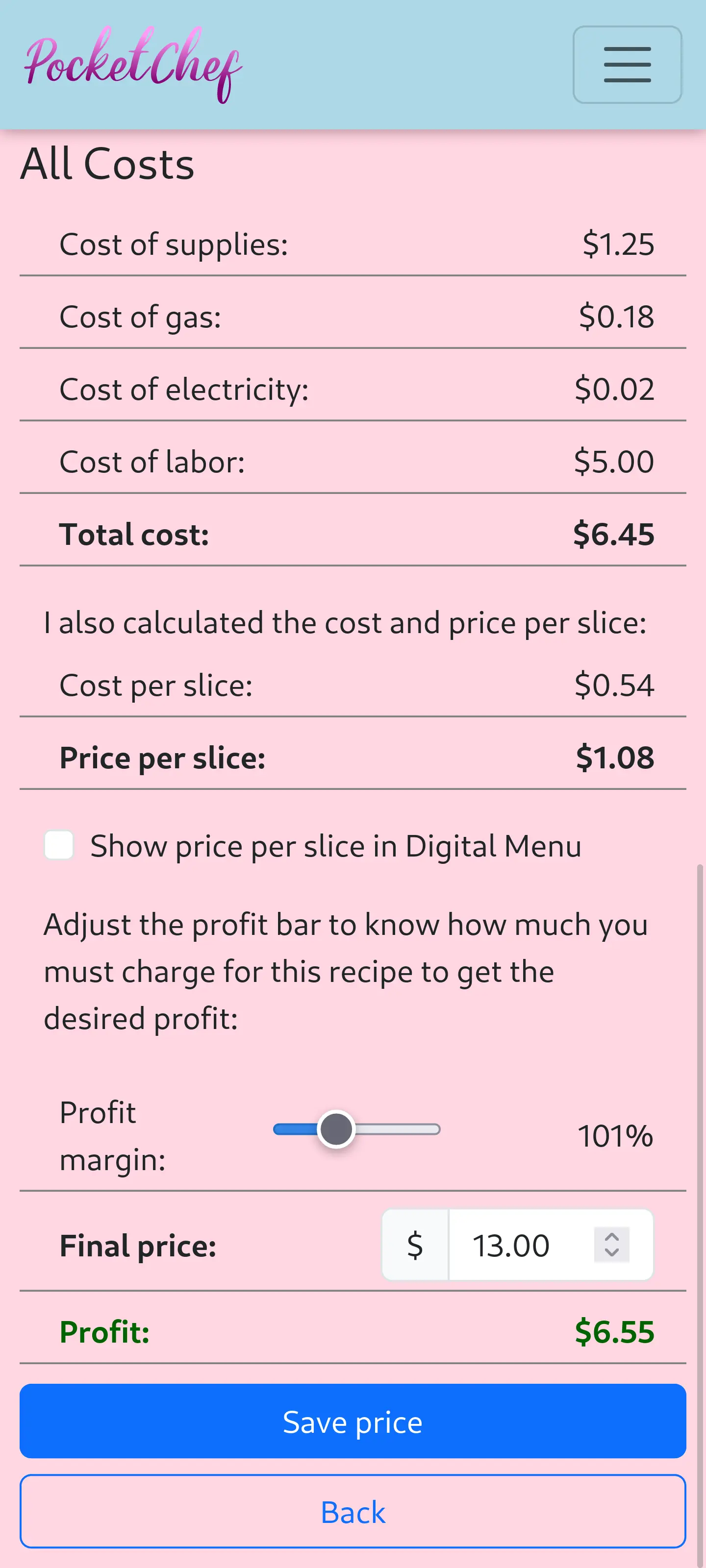
Price set!
With this pricing report from PocketChef you can find out in detail the costs of your recipe, how much you are spending on supplies, gas and electricity, which supply is the most expensive in the recipe, in addition to accurately calculating your profit.
Remember to keep the costs of supplies, gas and electricity updated. You can take PocketChef with you when you go to the market and update product prices as soon as you pick them up on the shelf. This way you will always know the cost of your production and will no longer incur losses due to incorrect pricing.
Sign up for free at PocketChef! Use it on your smartphone and have an administrative assistant for your kitchen always nearby.
Good job!